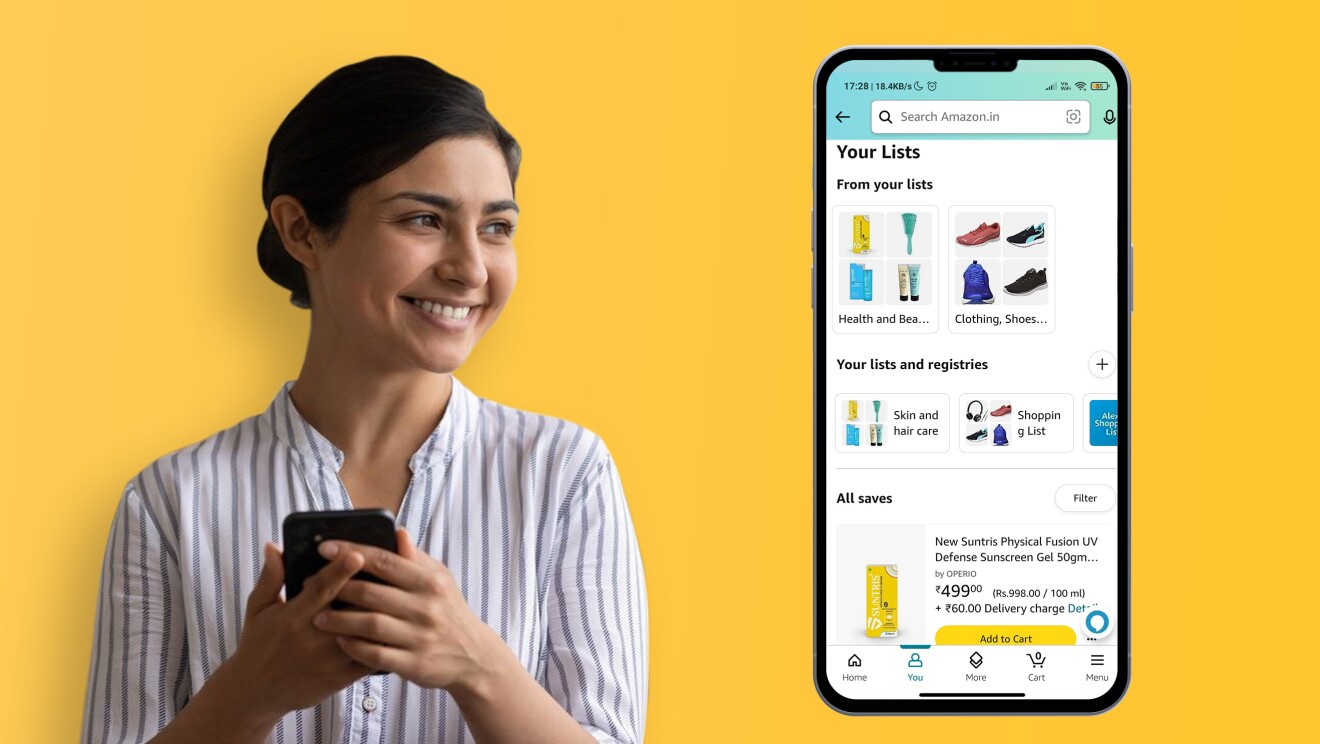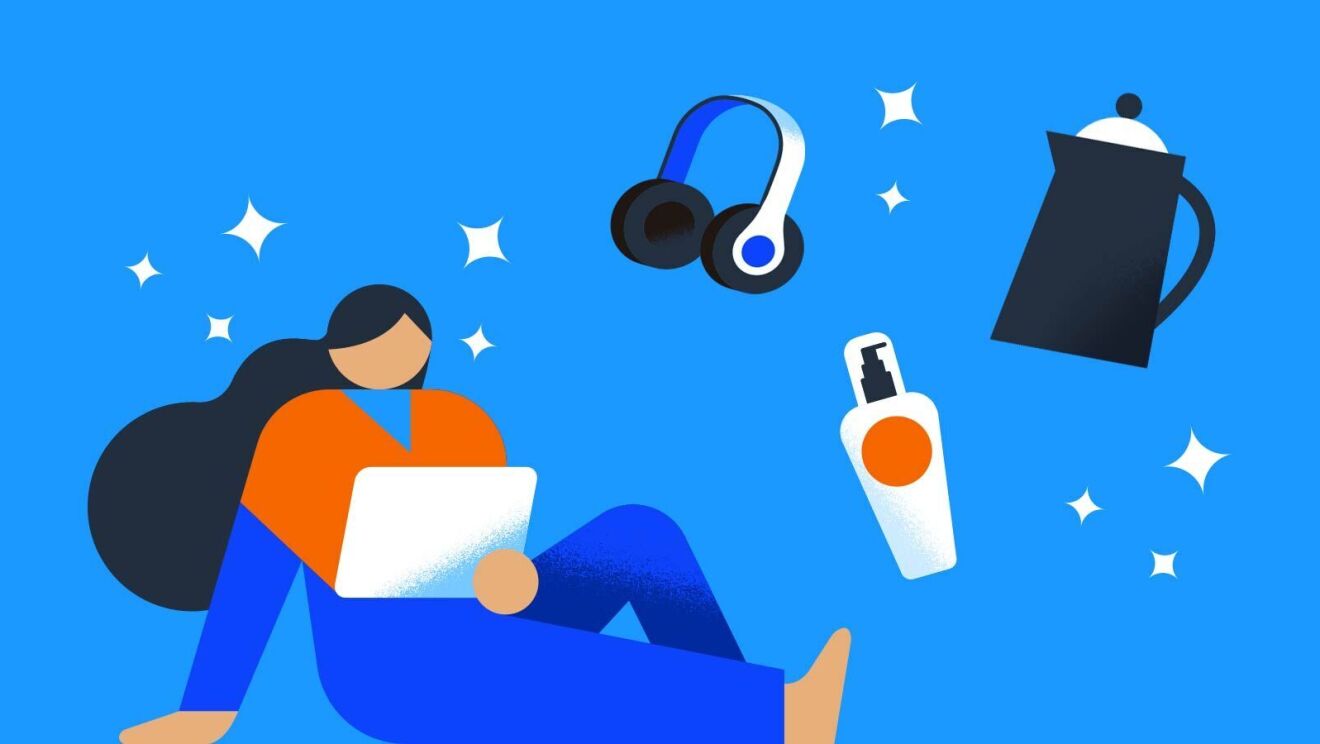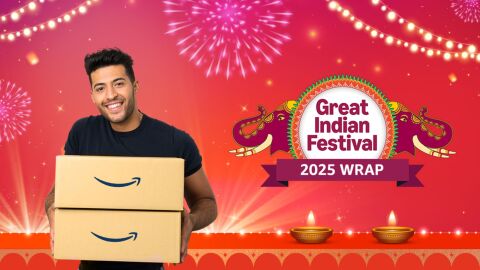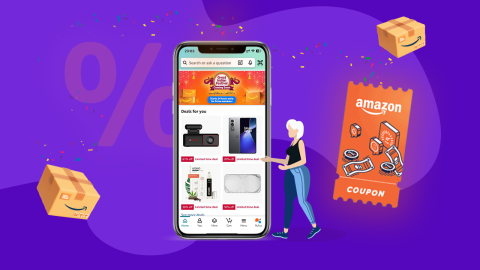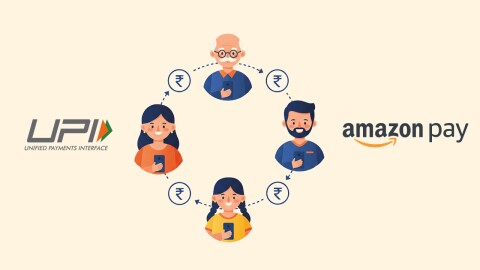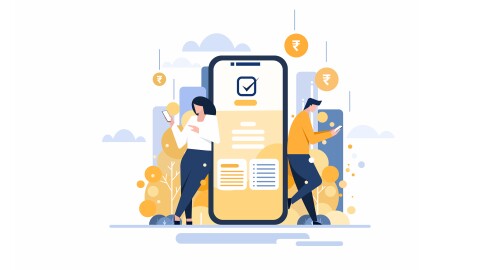Keeping track of everything you want or need to buy can be tricky. But as it turns out, there's a great way to prepare and stay organised with Amazon’s Wish List tool.
Amazon Wish Lists are a great way to keep track of the items you want most, and the deals you want to take advantage of especially during shopping events such as Prime Day 2025, birthdays, or the holidays in general.
Amazon.in’s 9th Prime Day event is coming in July. We’re offering members discounts on some of the hottest brands, socially trending items, creator favorites, and Amazon-exclusive products to make this July’s event even more valuable for members.
Whether it is home accessories, clothes, gadgets or any other product, your Amazon Wish Lists will come in handy to organise things and keep track of prices and deals. When the price of an item drops or a coupon or deal becomes available, you can choose to be notified via push alert if you’re using the Amazon app.
When to create an Amazon Wish List
Lists are also great for birthdays and other special occasions for which people may want to buy gifts for you or your family members. When loved ones ask you for gift ideas, you can simply share the list with them at the click of a button. And as items are purchased, they’ll be labeled as such, so you don’t accidentally end up with multiples.
Lists are also a great way to keep track of your own shopping. Maybe you’re redecorating a room in your home, or going on vacation and need a few things. Perhaps you’re in the middle of cooking a big meal and realise you’re missing some key cooking tools. Create a new Amazon List to keep track of everything you want or need.
How to create a List
There are a few ways to create a new List on desktop and the Amazon shopping app.
Creating a Wish List on desktop
When you’re logged into your Amazon account on a browser, you should see “Account & Lists” at the top of the page. When you hover over “Account & Lists,” you’ll see a column titled “Your Lists” where you can view your existing Wish Lists and the option to create new ones.
Another way to create a new List is from a product page. As you’re browsing items in Amazon’s marketplace, you will find a drop down on the right side of your screen that says “Add to List.” You can choose an existing List you may have already created, or create a new one from there.
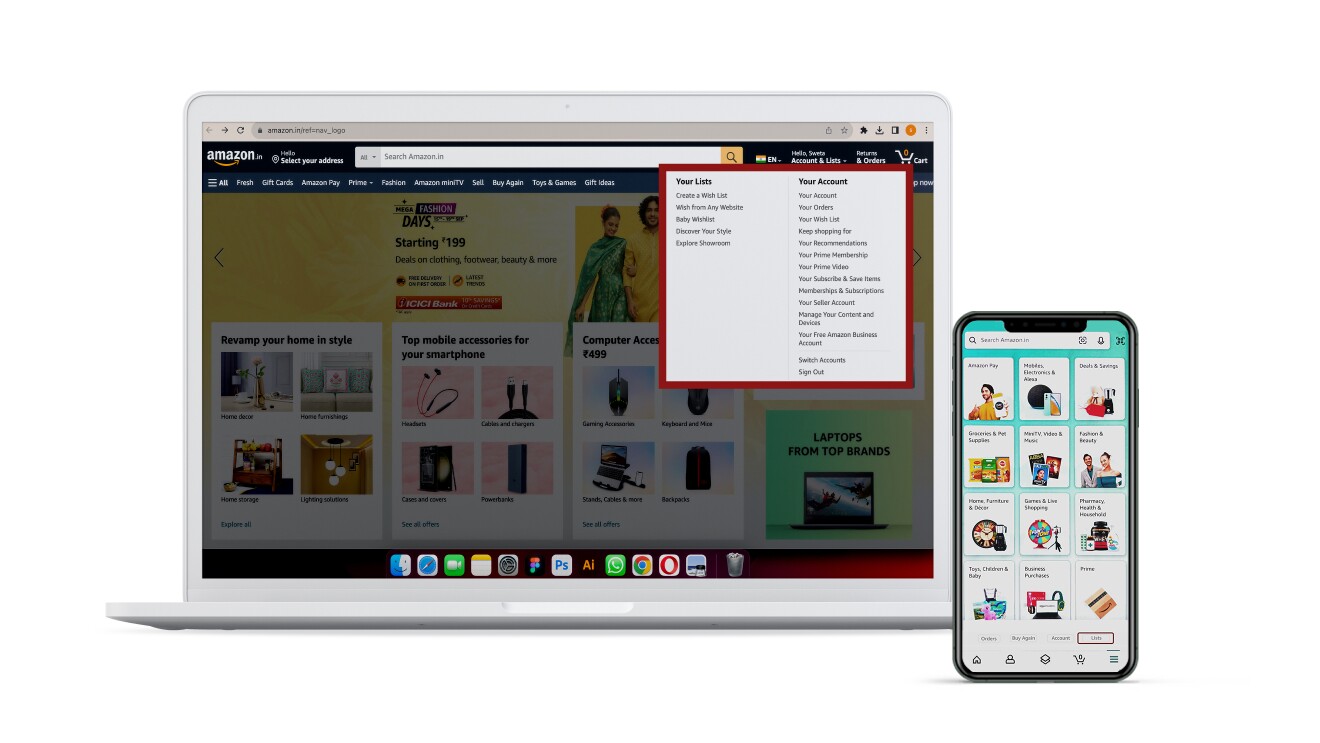
Creating a Wish List on Amazon’s shopping app
If you’re using the Amazon app, you’ll click the icon with three horizontal lines (hamburger button) in the bottom right corner, and then you will see “Your Things” as an option on the bottom of the screen. Under it, you’ll find the option of “Your Lists”. Once you click on “Your Lists,” you can see your existing Lists or create a new one.
You can also add products to your Wish List right from the product page, while shopping on app. You will find the option “Add to Wish List” at the bottom of the product page.
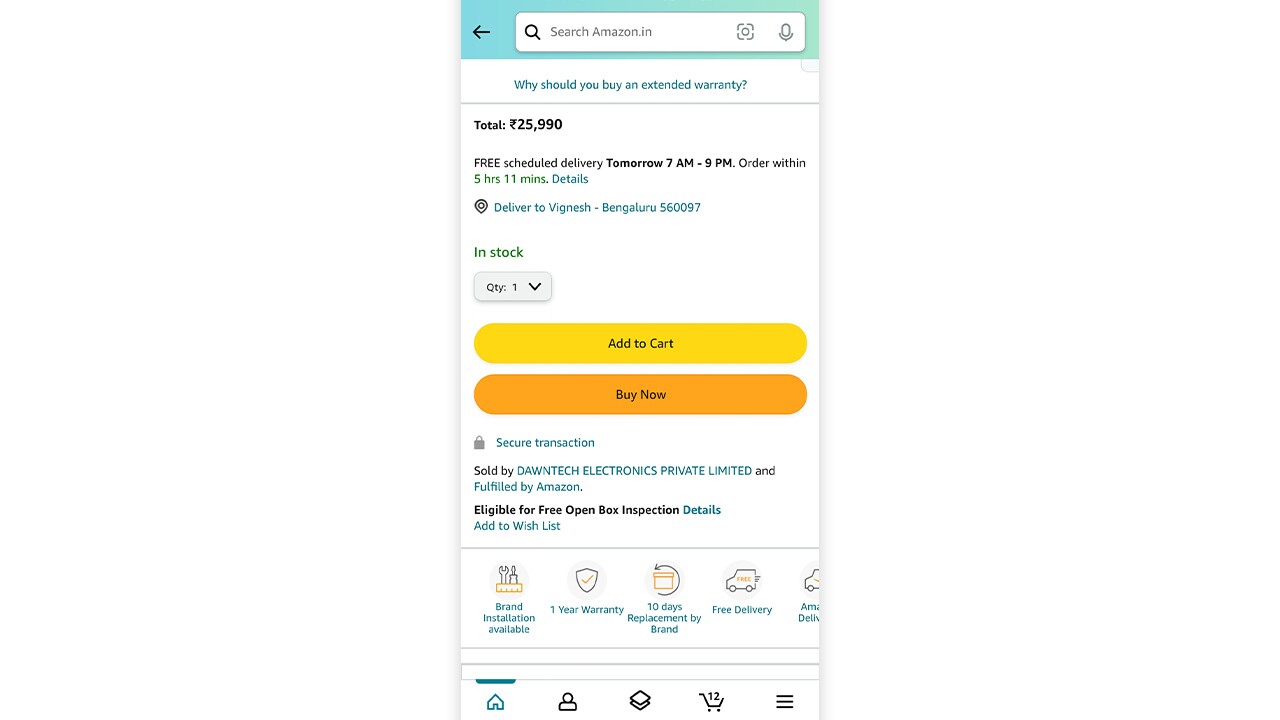
How to name your Lists and edit your settings
As you create your Lists—however you do it—you’ll be prompted to name them.
You can also manage each List’s settings. For example, you may decide whether to share your list with someone, as well as to include a shipping address.
You can also choose to keep purchased items on the list, and whether or not to “spoil my surprises” (meaning, you won’t see which items have been purchased unless you try to buy an item that someone already bought) on shared lists.
How to add items to your List
As mentioned above, any time you’re on a product page in Amazon’s marketplace, you should see the option to add the item to your Lists. You may also be able to add an item using your Alexa devices, if you have that setting turned on.
Another cool feature on Lists is the ability to add comments and assign each item a priority level.
How to share your List
Your Lists will remain private until you’re ready to share with others. (Even if you have no intention of sharing, a List can be a helpful way to keep things you want or need to buy very organised!)
Once you’re ready to share, you’ll see an “Invite” button at the top of your list. You can either copy the link, or choose the “Email” or “Text Message” option.
How to find someone else’s List
On the Amazon shopping app, under “Lists” you will see the option to click on ”Your Friend’s List.” You can type in the person’s name to search. You can also simply ask your loved ones to share their List through email. On desktop, you should see “Account & Lists” at the top of the page. When you hover over “Account & Lists,” you’ll see a column titled “Your Friends.”
Lists are an easy way to keep things organised, so try making one today.